 by Promod Sharma, CC
by Promod Sharma, CCWhen you're creating a speech, there are three steps
- Outline
- Write
- Practice
Outline
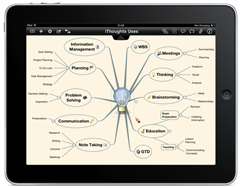 A speech consists of an introduction, several main points and a conclusion. There's plenty you could say and different ways to arrange your content. A mind map gives you an easy, visual way to make changes. You may want to add sub-points to your main points.
A speech consists of an introduction, several main points and a conclusion. There's plenty you could say and different ways to arrange your content. A mind map gives you an easy, visual way to make changes. You may want to add sub-points to your main points.I use iThoughtsHD, which keeps improving. It’s easy to export content in various formats.
You can probably deliver your speech from the mind map. I sometimes do. If that's your plan, consider adding images to help you remember the points. You’ll get better results if you plan out each word you want to say.
Write
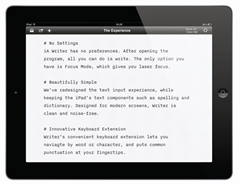 Next, export your mind map as text into a text editor and prepare your script. The quality comes from the revisions. You want to use words and phrases that are easy to say, easy to hear and easy to understand.
Next, export your mind map as text into a text editor and prepare your script. The quality comes from the revisions. You want to use words and phrases that are easy to say, easy to hear and easy to understand.I use the Apple Bluetooth Keyboard, which is much faster and nicer than using an onscreen keyboard.
Using the right app makes writing easier, even enjoyable. I use iA Writer, which I also used to draft this blog post. The font is large and inviting. There are no distractions to interfere with your writing.
Practice
 When you're satisfied with your content, you're ready to practice. The timing of a speech is especially important. Recording yourself is too. That's where a teleprompter helps.
When you're satisfied with your content, you're ready to practice. The timing of a speech is especially important. Recording yourself is too. That's where a teleprompter helps. If you're prone to speeding up (or slowing down) when you speak, a teleprompter keeps you on track.
I use Teleprompt+ and make any further edits in this app.
A teleprompter is an essential app to improve your speaking even if you don’t use it when you deliver your actual speech.
Links
- Prepare your speech with a mind map
- Learn to memorize with storytelling
- A preamble weakens your speech
- Preplan all your speeches
Promod Sharma is an actuary who uses his iPad for every speech. You'll find more about him at promodsharma.com.

No comments:
Post a Comment